I have enumerated the steps based on my modem type which is Beetel 220bx adsl2 + modem. The procedures for your modem might differ.
1. The very first step will be to make sure of the method you guys might be using to access the net.If you guys are using a dial-up facility and u feel u want to access the net as you switch your modem or you r able to connect to the net directly but you r not able to connect two systems simultaneously. If dialup then you can follow the steps from first.
First access your router/modems advanced setup home page. Incase of beetel this is http://192.168.1.1/main.html and not http://192.168.1.1 because the default redirects to the basic setup page, which is http://192.168.1.1/index.html. The defualt user name and password is "admin" and "password".
In that select Advanced Setup tab, and navigate to LAN page. Check whether the DHCP server is enabled and the LAN ip range has been correctly setup.This will be something like follows.

2. Then goto the WAN Page. In that page, A table must show up. In that please check whether there are the following details.
VPI/VCI - 1/32
con.Id - 1
category - ubr
service - br_1_32
Interface - nas_1_32
protocol - bridge
igmp - n/a
QOS - disabled
state - enabled
If your interface is ppp_1_32_1 and protocol is pppoe, then that means that you got to edit only certain parameters. Follow the steps carefully from now.
3. Then click the edit button in the table, Let VPI and VCI be 1 and 32 or the ones already there. These are identification numbers specific to the ISP provider. Then click next.
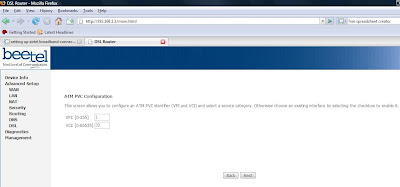
4.Then in the next page select the Connection type as PPPoE or PPPoA. This depends on your ISP. If you have any doubts here, ring up your ISP. by default for those under airtel, this will be PPPoE. Select the encapsulation mode as LLC/SNAP-BRIDGING. In this some routers, this option might also be given as Link Layer.
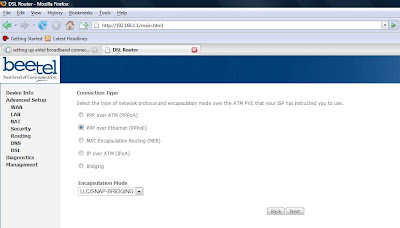
5. In the next page, specify the default dialup username and password provided by your ISP. Enter the service name as airtel or anything that you want. Select the Authentication mode as AUTO. I think the default is PAP. Leave it as AUTO.Leave the remaining options as given in the screenshot.
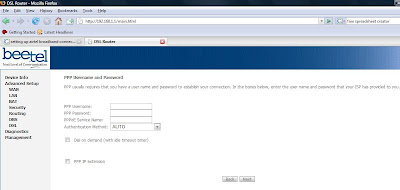
6.In the next page, select the Enable IGMP Multicast and Enable WAN Service. Then click on next.
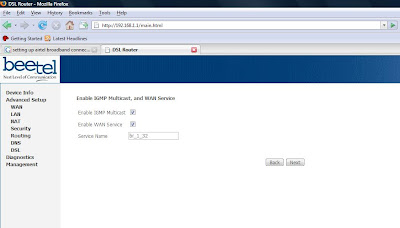
7.Finally click on the save/reboot button. Wait for some 2-3 minutes, till your router/modem restarts. From now on, you must be able access net from both computers without dialing up.
NOTE:- If you have more than 2 computers as in the case of Beetel 220bx, Then you might be adviced to go for a router or hub. The cost of a 8-port hub in chennai as of today is 700-750. so go for it. Otherwise, you should be able to connect atleast 2 systems one using USB and another using normal ethernet cable.( incase of beetel 220bx).
After following the steps listed, you should be able to connect to the net directly without dialing.
The steps I have listed are only for accessing the external net. If you have an internal server in your network and you want that to be accessed by an external computer, then you must add those settings to the Virtual Server under NAT under Advanced Setup.
All the Best.
3 comments:
Thank you for this useful tutorial!
Most other sites on the internet say that what you have done (connecting two computer SIMULTANEOUSLY) to the internet using Beetel 220BX is not possible. But I tried out these steps, and apart from a few changes I made to ensure the computer passes the firewall test at www.grc.com [Shields UP!] this works.
Will try for a few days (heavy downloading, speed diff. on the two comps etc.) and then post in a few days.
Right now this comment is the first thing I am doing after setting up [and testing the firewall of course :) ]
Thanks a lot!
Thanks for the comments.
This will only split your current download speed between the 2 computers. I'm still trying to figure out a way to gain the same.
If u find any info on the same do share it up :)
After a few days of usage it is going fine.
But changes required:
Enable Fullcone NAT - Check
Enable NAT - Check
Enable Firewall - Check
Enable IGMP Multicast - DO NOT CHECK
Enable WAN service - Check
This is to ensure that you are safe from the internet.
To test go to GRC.com and test using Shield's UP!
By the way does anyone know how to share files between the two computers connected to the modem?
Post a Comment